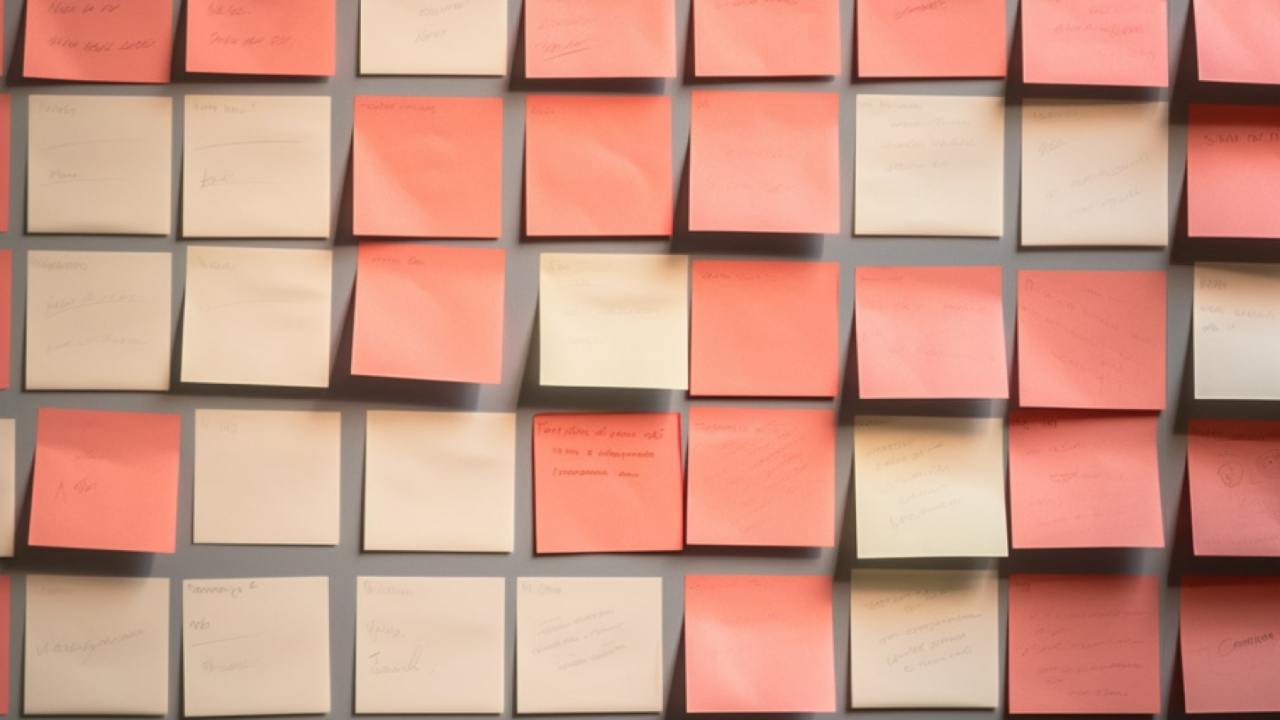Running Remote Meetings with Dotvoter
So, whether you like it or not, your whole team is now remote — welcome to the new normal! We know how hard this is, especially for companies that work primarily co-located, because we went through this exact transition a few years ago. The success of our projects, both internal and client-based are heavily dependent on our ability to effectively facilitate collaborative brainstorming with multiple stakeholders, and, more importantly, rapidly reach agreement on key decisions. Whether in design critiques, ideation sessions, or meetings devoted to evaluating solutions, we needed a way to ensure everyone was heard, and that decisions were reached in a timely manner.
When faced with the challenge of running collaborative workshops across our two offices in Los Angeles and New York, we developed Dotvoter, a digital tool to help facilitate and support group collaboration and discussion. Essentially, it allows all of the members of the team to contribute ideas, and have input into prioritization, and best of all, we designed it from the beginning to support remote participation. Next to Slack, it’s probably our go-to tool.
If you’ve run a workshop or meeting with post-its and colored dots, Dotvoter will feel very familiar. It’s easy and free to use! In this blog post, I’ll show you how to use Dotvoter to help you facilitate remote meetings.
When to use Dotvoter
We created Dotvoter to be helpful in many scenarios, both asynchronously or during a meeting. Here are example scenarios in which Dotvoter is useful:
- Organizing priorities to discuss in a meeting such as a lean coffee or a retrospective
- Voting on what book to read for a book club
- Ideating and voting on headlines for a landing page
- Prioritizing ideas to remove barriers and increase customer satisfaction
- Running a design thinking “diverge and converge” workshop
*****
How to use Dotvoter
SETUP YOUR BOARD
Add a Title for your board and an optional Description. You’ll be able to edit these on future screens. Once you create an account, you’ll be on your board. You can share a link to anyone you’d like to join the board.
There are a couple of options you can update in the Settings section depending on the type of meeting you are running.
Private Ideation
When Private Ideation is checked, people can only see the “stickies” that they create until this is unchecked or the board is sorted. This is important to avoid group think — aka the tendency for people in an organization to follow the Highest Paid Person’s Opinion (HiPPO). It also deliberately supports input from the introverts on the team, who often struggle to be heard in meetings. At Philosophie, Private Ideation tends to be our default (we collaborate after the ideas are in). There are certain times you might want open ideation – for example, leave it open if you want to just discuss open issues or if you are sending out a pre-filled board to vote on.
Private Voting
When Private Voting is checked, you can only see your votes until the board is sorted. This is set by default and is typically recommended for the same reasons as Private ideation above, plus, some people might be tempted to “game” the voting by only voting for topics others have voted for.
The boards are persistent after you create them so save the link so that it is easier to find. Right now we don’t have a way to view all your past boards.
TIME TO IDEATE!
Ok, your board is set up — now it is time to populate the board with ideas. In a live meeting, we set a timer for 1 – 5 minutes and let people add as many ideas as they can add in that time. It is good to have a short time limit as it makes people not overthink and just add ideas.
If you are running this asynchronously, you might tell people to enter their ideas until a certain time — for example, close of business today.
It’s important to write one idea per sticky. Type your idea into the yellow field and hit enter to add it to the board. The stickies are deliberately designed to not display large amounts of text cleanly.
REVIEW AND CLEAN UP THE BOARD
Once the time is up, it is time to review what you’ve got! If you checked Private Ideation you will need to go back in the Settings and uncheck Private Ideation to show all the stickies that were submitted.
We recommend that the facilitator read these stickies out loud at the meeting, which allows for team members to ask for clarifications and to remove any duplicates that come up. If someone doesn’t understand a sticky, we’ll ask the person who wrote the sticky to explain it – unless it is a meeting where anonymity is desired. Typically we delete the duplicate that is not as clear since there will often be duplicates that are similar, but not identical. Note: the creator of the board can delete any of the stickies. Individual contributors can only delete their own stickies, so make sure it is clear who is removing a duplicate!
TIME TO VOTE!
Once the board is tightened up, it is time to vote! The goal of voting is to prioritize the ideas generated. The facilitator should phrase this based on the goals of the meeting, for example:
- Vote on the sticky that you think is most important to discuss today
- Vote on the sticky that you think will have the most long term benefit
- Vote on the sticky that you think is the most urgent problem in the company
In the Settings tab, you can change the number of votes each person can cast. We default to 3 votes but have found if you divide the number of stickies by 4 that is a pretty good number of votes to use. If you want more overlap, give more votes (a vote for every 2-3 cards) and if you want people to be very selective, use 1 or 2 votes total.
Anyone can vote by simply tapping the bottom of the sticky. They’ll see a grey circle appear. You can hit the circle again to remove your vote or tap elsewhere on the card to add additional votes.
SORT VOTES
Once all the votes are in, you can hit the Sort Votes button in the upper right-hand corner and all the ideas will be sorted by the number of votes. Each contributor can see their own votes as darker colored dots.
We usually then facilitate a conversation around the top voted items. It is common for multiple stickies to get the same number of votes and you’ll need to not give a false equivalency of priority to stickies that have the same number of votes but are ordered in a specific way (it is random).
You can either time box the conversation on each sticky or let it run its course. Tapping on the sticky will turn it green which is a great tool to focus on the conversation. Once you tap it a second time it will grey out as you move on to the next idea.
*****
Please let us know if this tool is helpful or if we can help you facilitate a remote meeting using Dotvoter. We plan to host a webinar the next week on this tool.